Introduction
You're most welcome for selecting our exceptional theme! We extend our heartfelt gratitude and sincerely hope that you will revel in the delightful experience our theme has to offer!Transpi Logistics and Transportation WordPress Theme Theme is a powerful Easy to use, Mobile friendly, highly customizable SEO friendly News Magazine & Personal Blog Theme
Transpi features
- Tracking
- Responsive Design
- Retina Ready
- Sticky Section
- Sticky Sidebar
- Dark & Light Feature
- Sticky Header
- Blog Page Layout Option
- One Click Demo Importer.
- Powerful Drag and Drop Page Builder (Elementor)
- Powerfull Codestar Framework Admin Panel(save 49$)
- Contact Form 7
Need Support?
If you have any questions regarding to theme issues, please email at byteflow97@gmail.comTheme Installation
Once you purchase the theme from themeforest, you'll be able to load 2 file type.- All Files and documentation
- Installable Wordpress Theme File
Install theme via Wordpress Dashboard
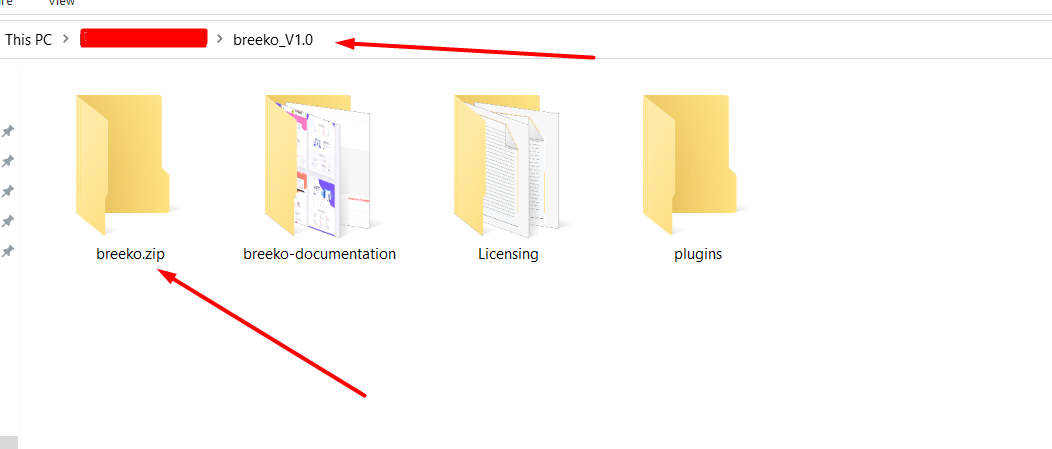
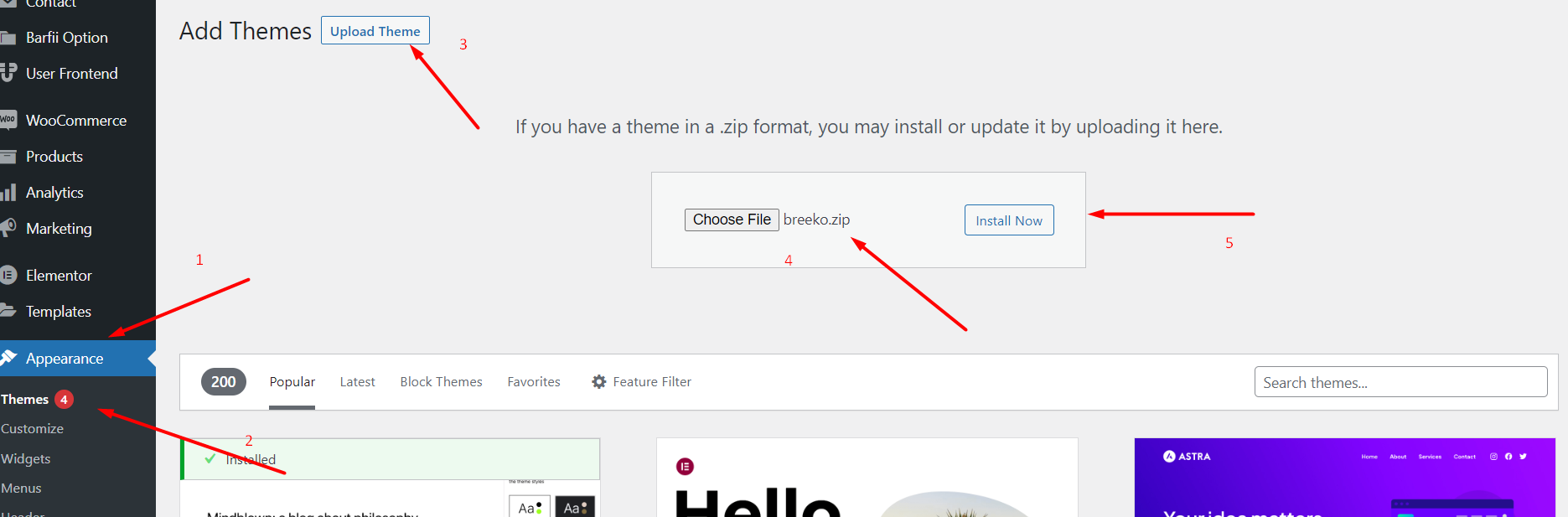
- Go to 'Appearance > Theme' section
- Click 'Add New' and select the 'Upload' option
- Upload the zip file
- All Done :)
Install theme via FTP
- Access to the file on your server using ftp editor program
- Go to 'wp-content/themes' folder
- Extract the zip file and put the themename-vxx_xx folder there
- Go to 'Wordpress Dashboard > Appearance > Theme' section to activate the theme
- All Done :)
Install Plugins
After you install the theme, there'll be a list of suggested and recommended plugins at the top of the wordpress dashboard.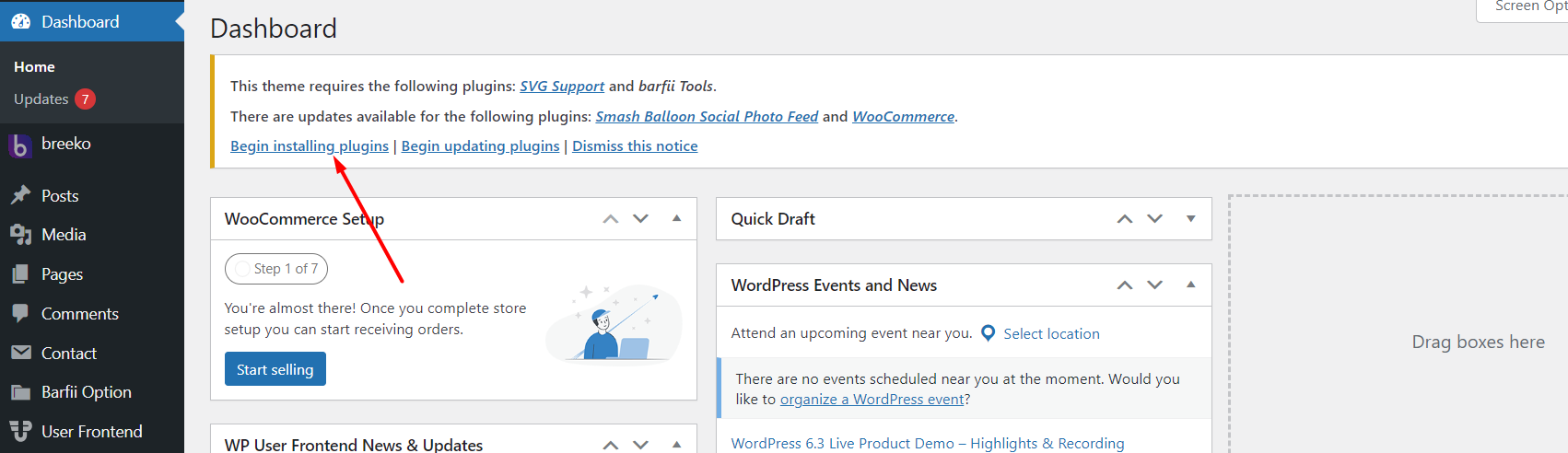
If you already hide it out, you can go to 'Appearance > Install Plugins' section instead too.
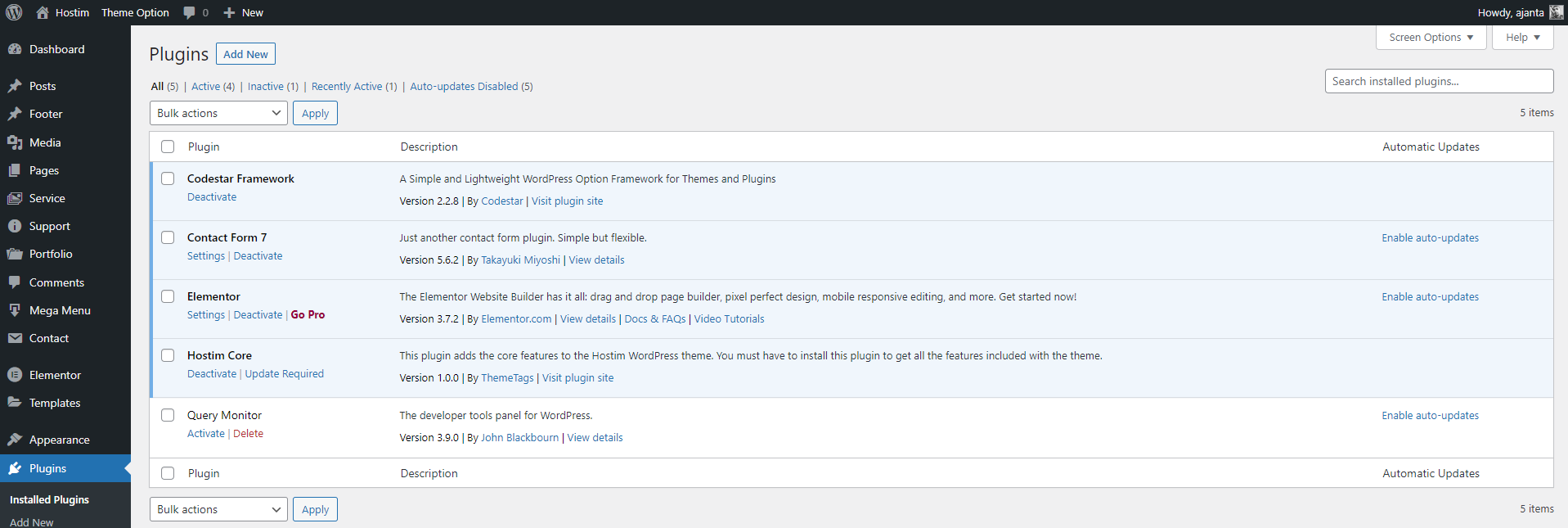
Server Requirements
If you are unsure of how to configure these settings, please contact your hosting provider.
Recommended
- Minimum PHP version 7.4 or greater.
- MySQL version 5.6 or greater OR MariaDB version 10.1 or greater.
- WordPress memory limit of 256 MB or greater.
- HTTPS (SSL) support.
PHP configuration limits
| Setting | Value |
| max_execution_time | 180 |
| max_input_time | 180 |
| memory_limit | 256M |
| post_max_size | 128M |
| upload_max_filesize | 128M |
| max_input_vars | 2000+ |
WordPress memory limit
define( 'WP_MEMORY_LIMIT', '256M' );
WordPress memory can be different from the server – you need to set this regardless of server memory settings
https://codex.wordpress.org/Editing_wp-config.php#Increasing_memory_allocated_to_PHP
Related official WordPress
After full fill all of these requirements then go to the demo import
Importing Demo Content
Once the theme is activated, you'll notice a list of suggested plugins displayed at the top. In case they are not visible, navigate to the 'Appearance > Install Plugins' section. To ensure a smooth importing process, proceed with installing and activating the following plugins.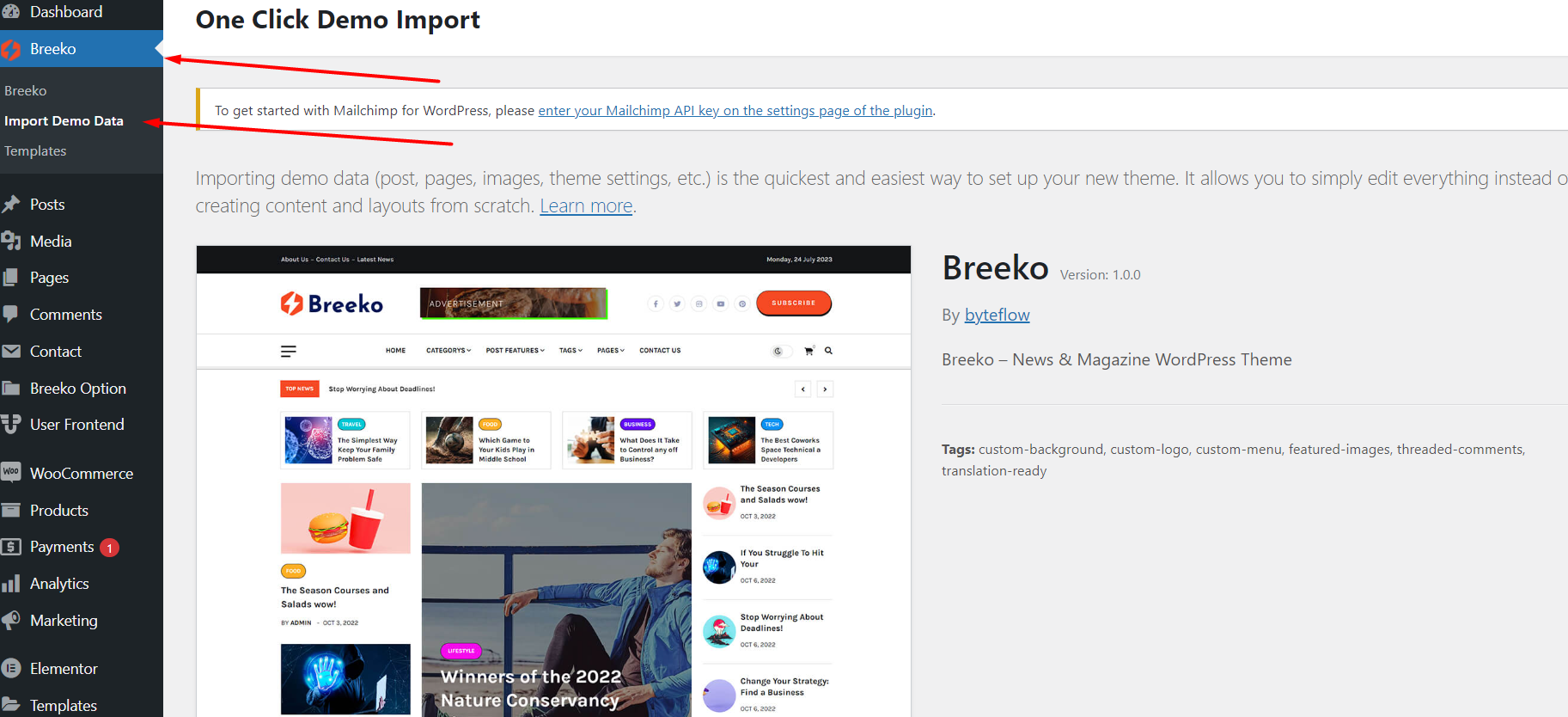
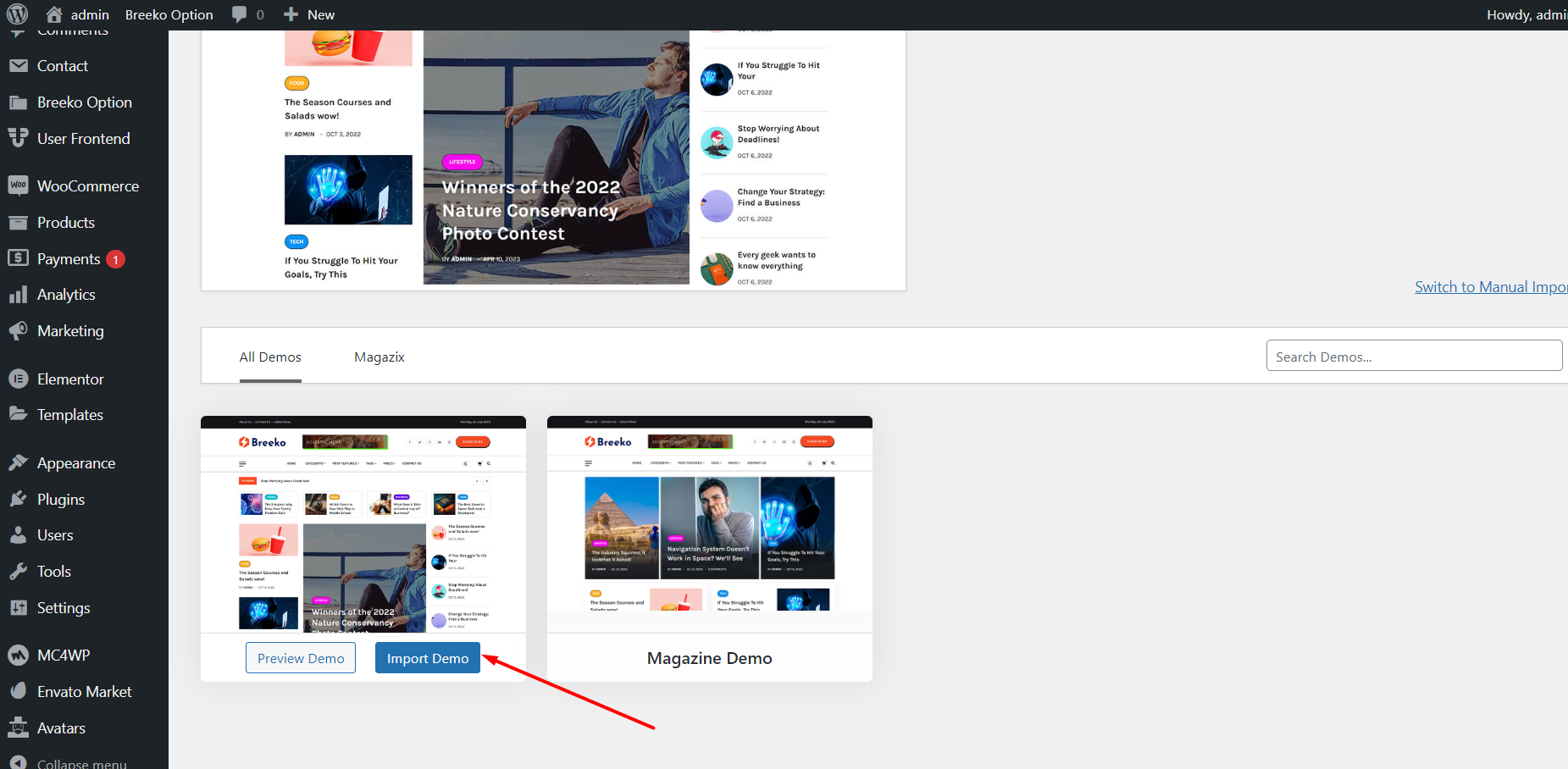
Follow the steps mentioned on the screen, then, you'll get the site like the demo :)
Theme Options
All of the theme options work globally but when you use the page option from the page meta then the Theme option will not work for this field.
General Layout
- Dark & Light Mode
- Single Post All Settings
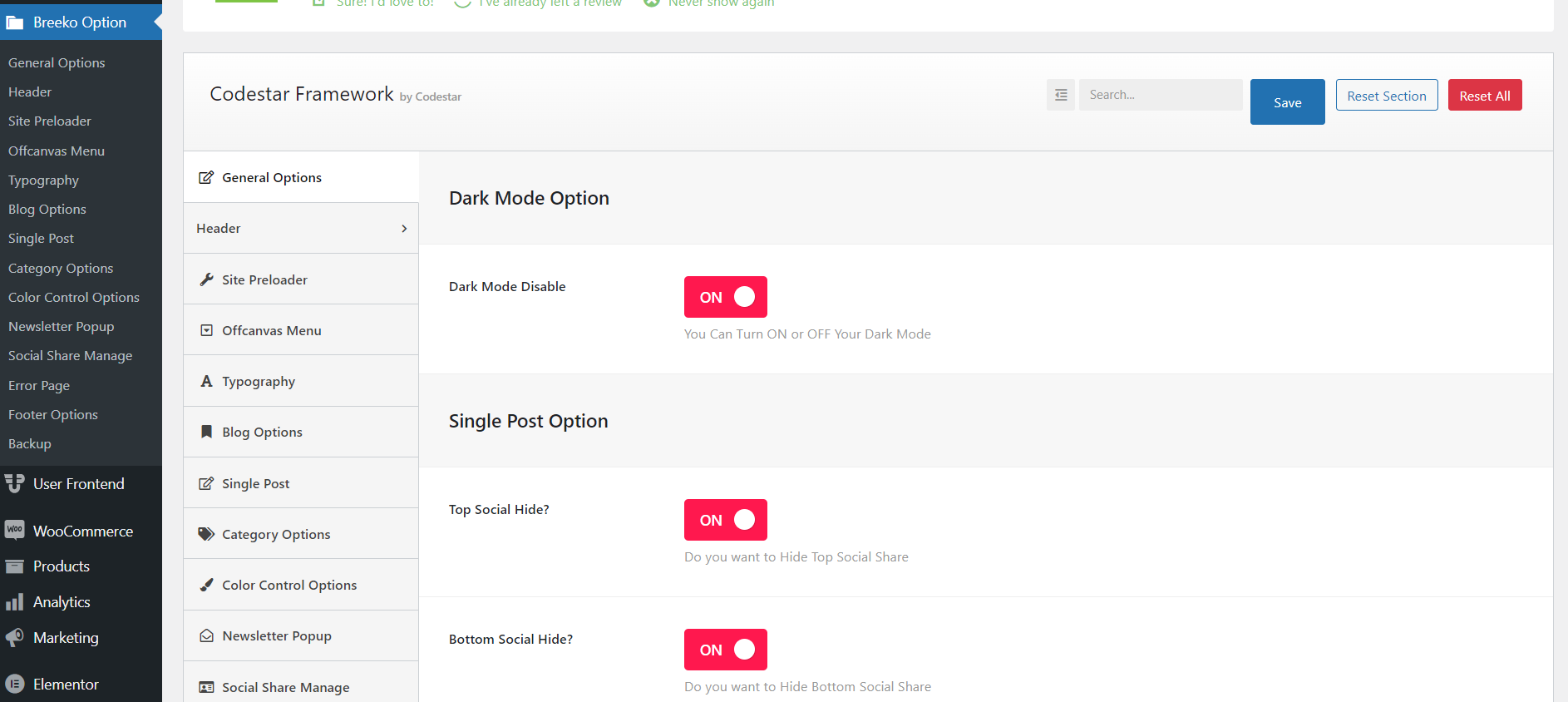
Header Settings
- Header Style Change
- Enable Header Top Bar
- Top bar Content Change
- Logo Upload
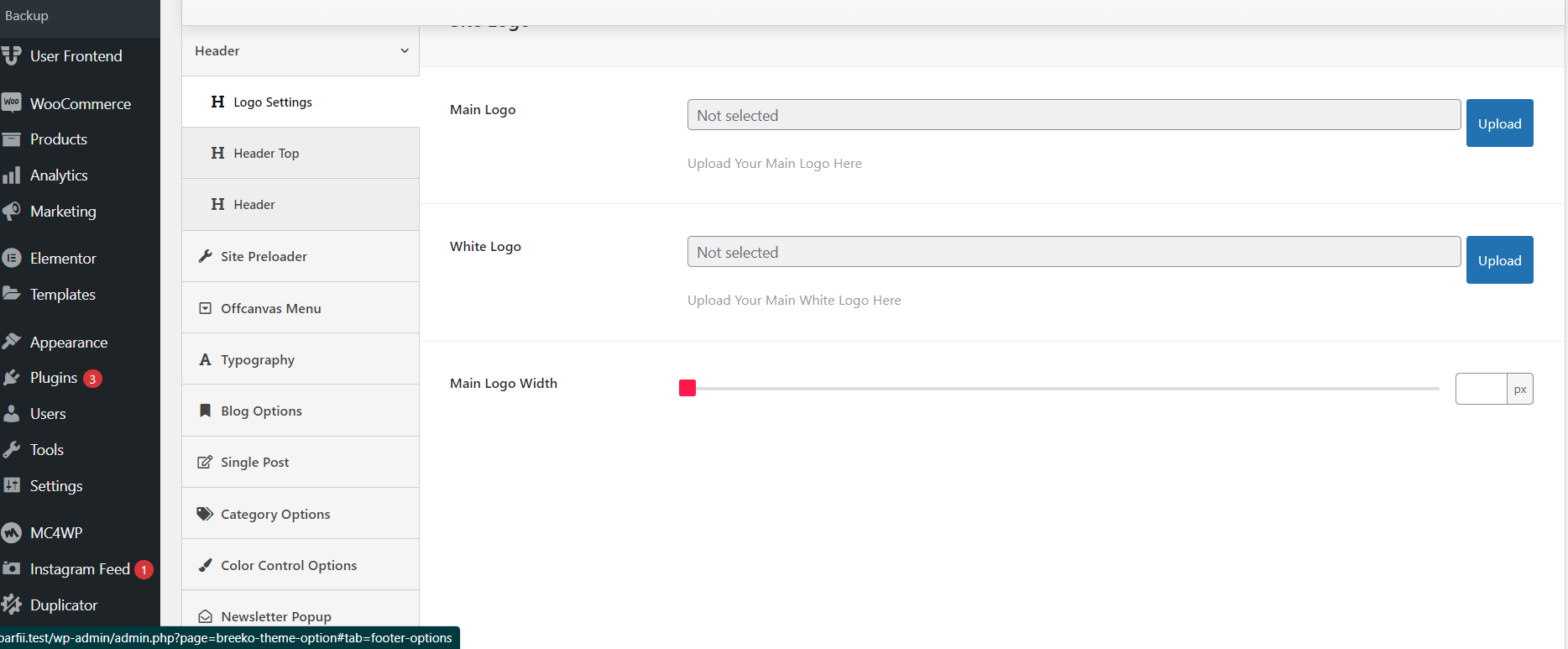
Page Header Settings
- You can setup page title, sub-title, background for page title
1. Default Page Setting.
- Default Page Title
- Default Page Description
- Default Page Background
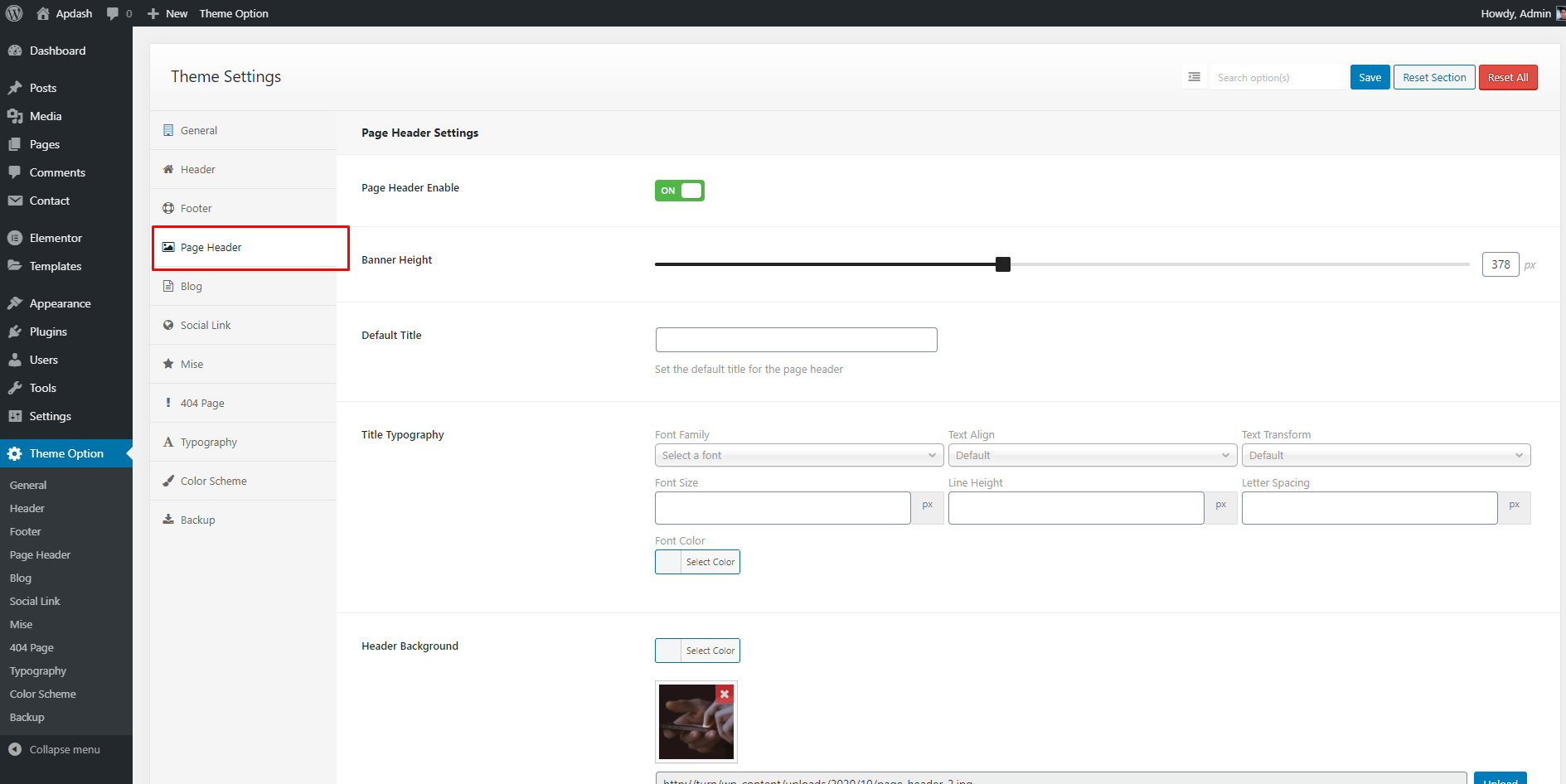
Blog Settings
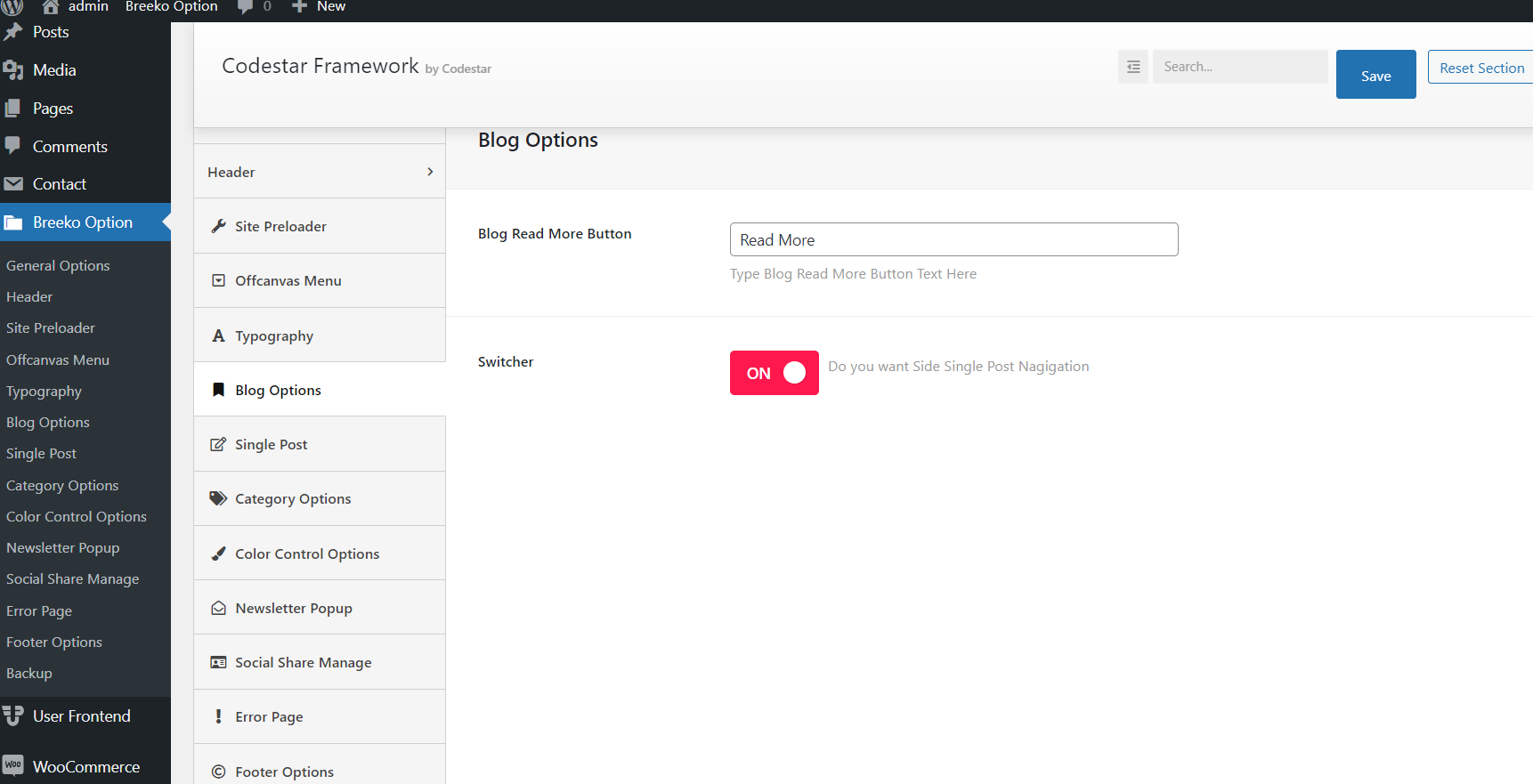
Sidebar Settings
- You can setup Sidebar Info
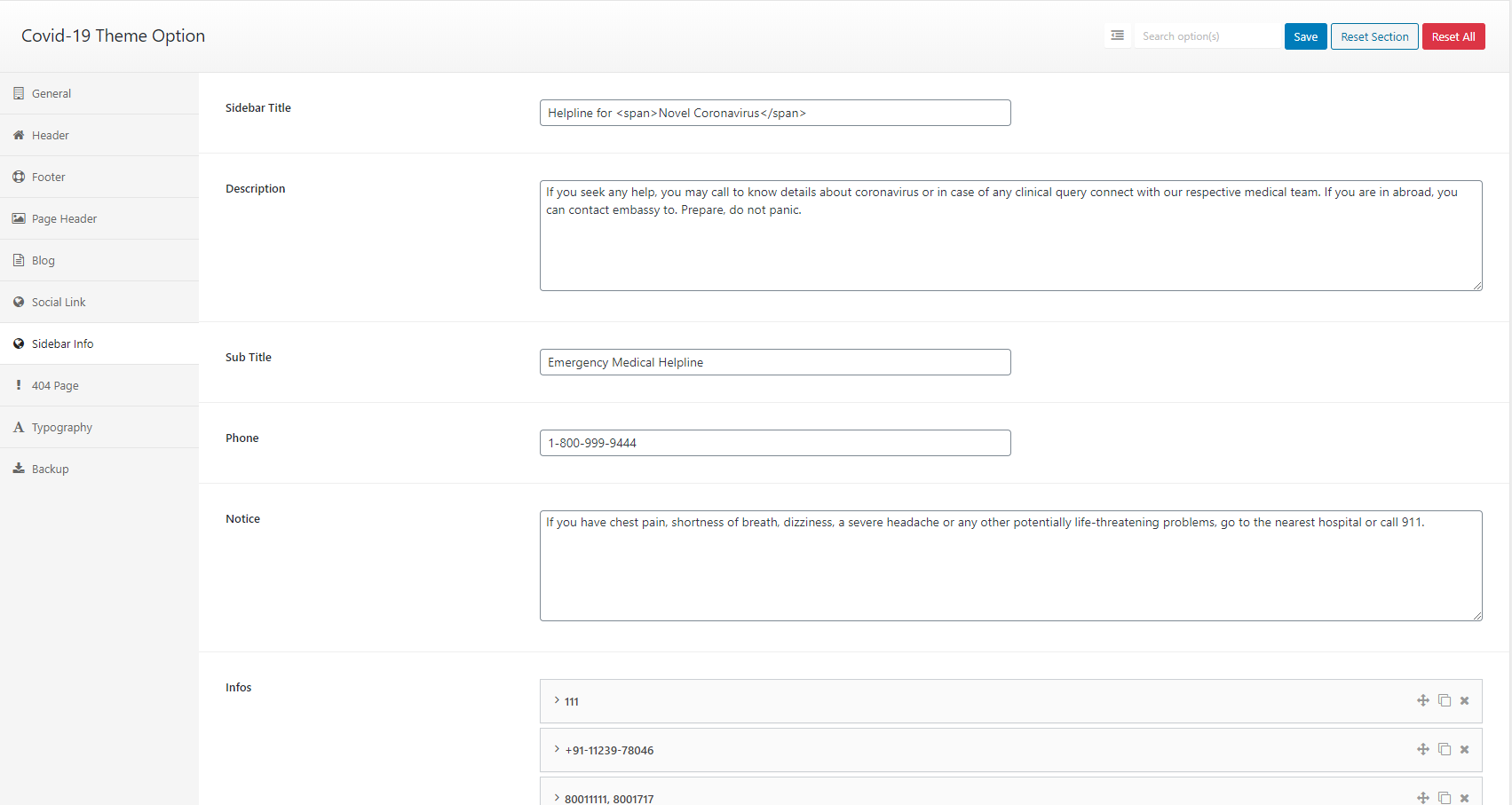
Typography Settings
You can change font family use default fonts, Google fonts, change font size, font color, heading font size
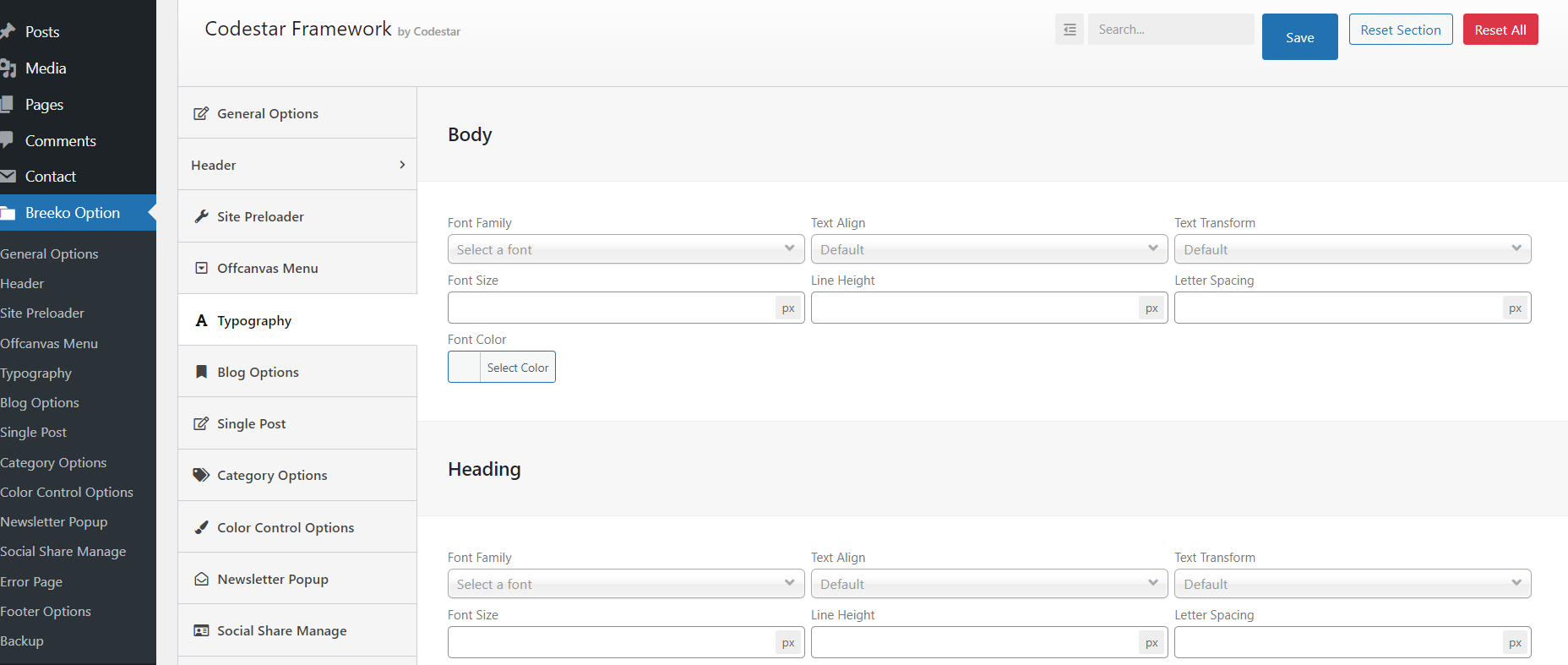
Color Scheme
You can change color for overall site, header, footer.
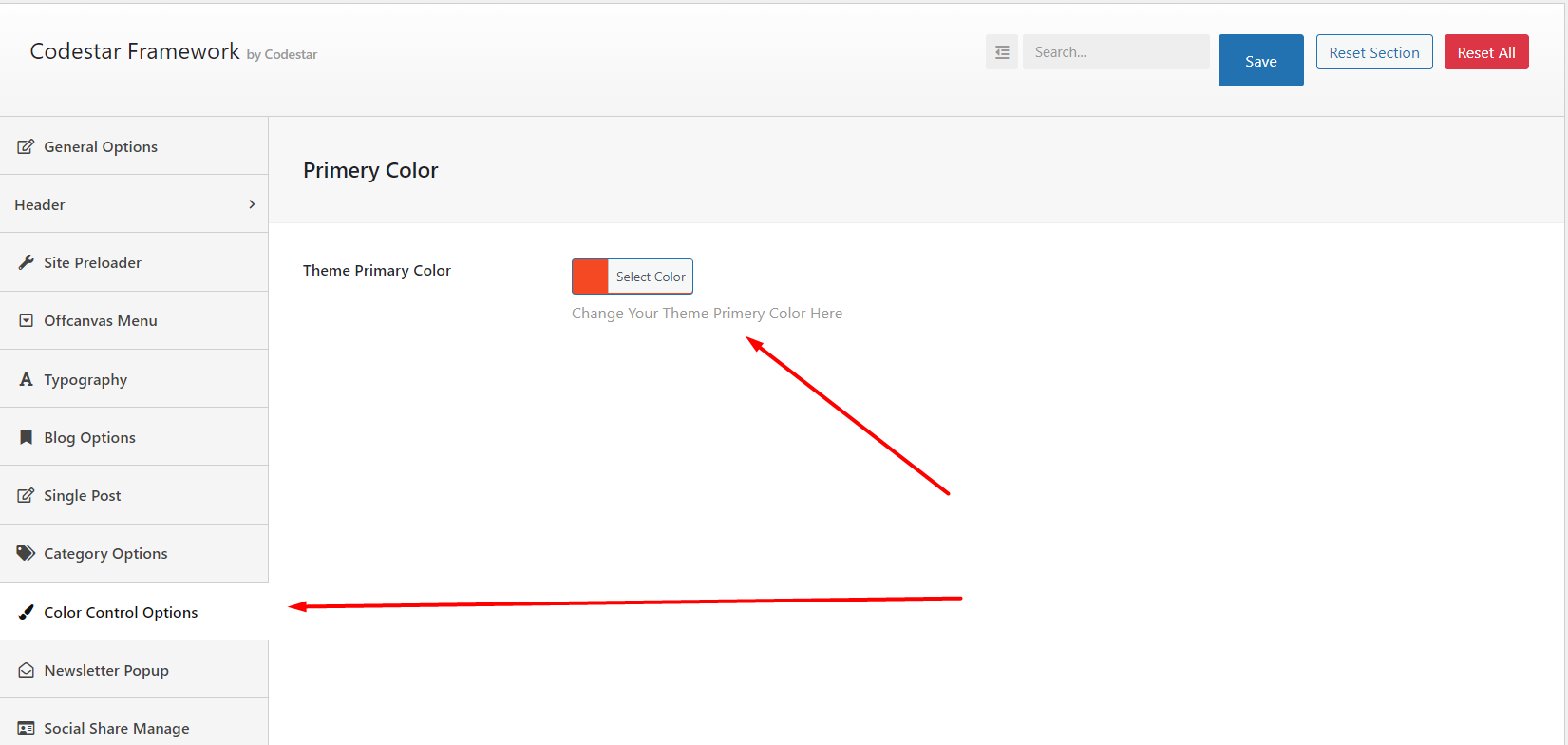
404 Settings
You can setting up 404 Page.
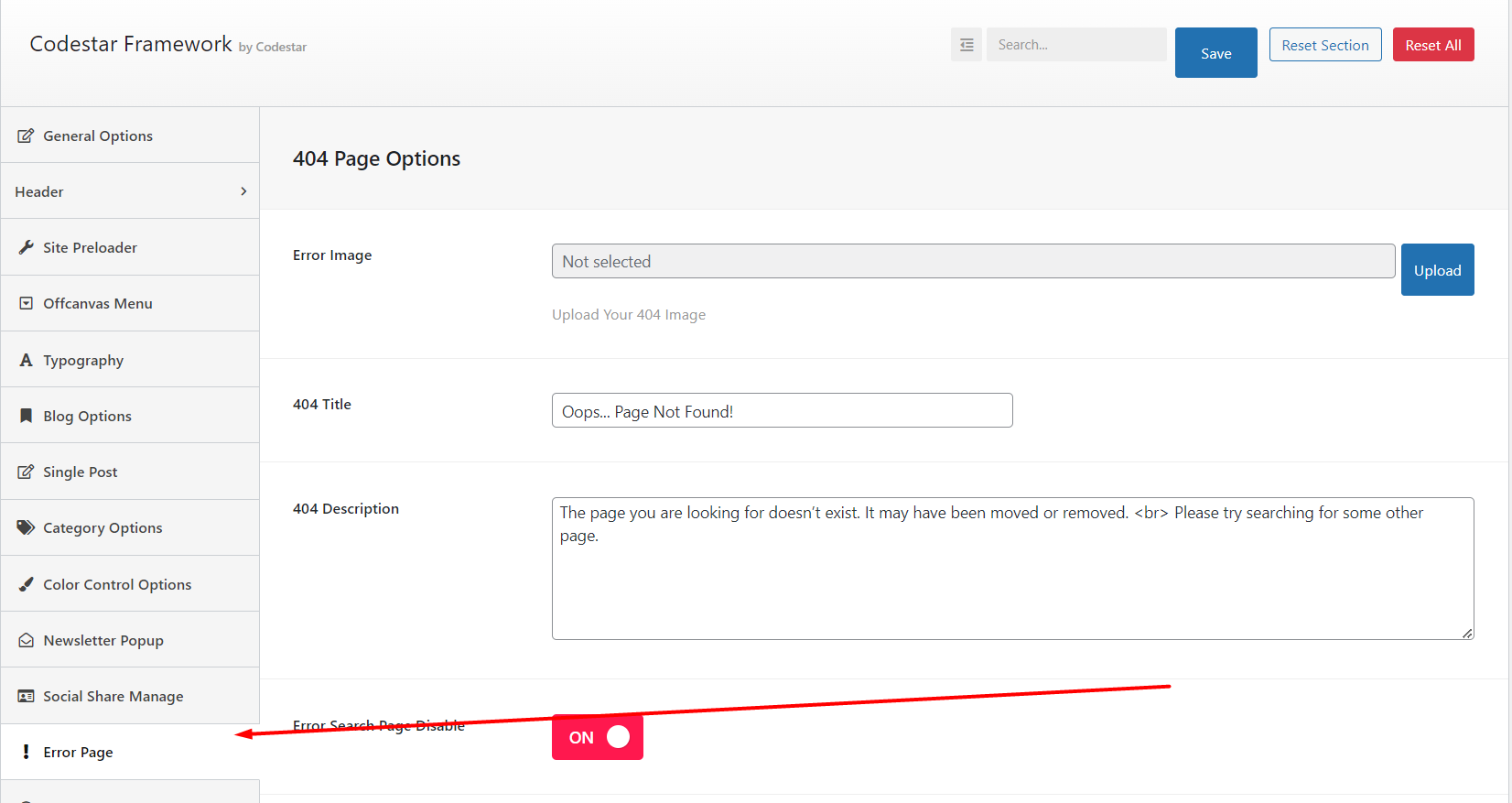
Homepage
- You can assign another page to homepage by go to Dashboard > Settings > Reading > Change Frontpage to any page you want
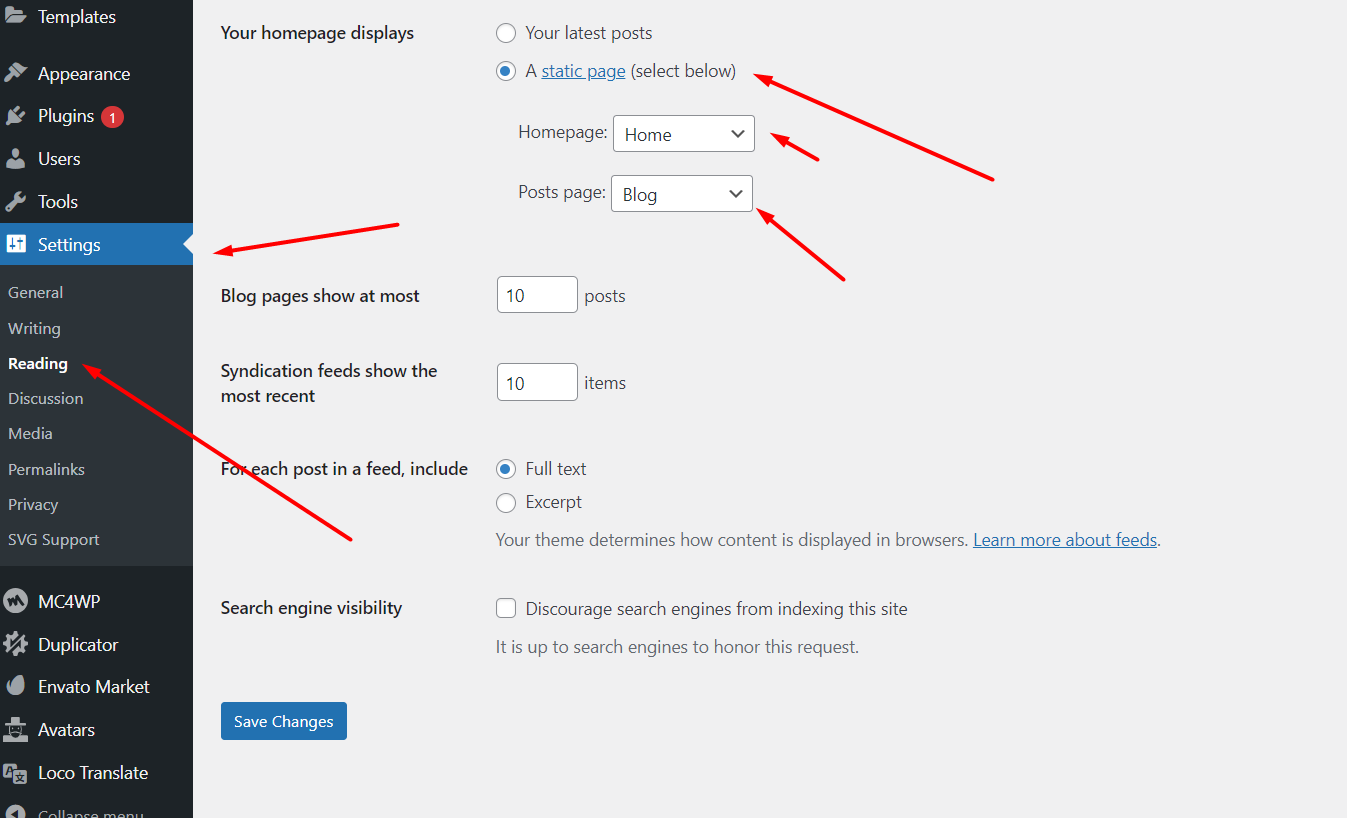
Page Meta
- Page meta option is more powerful then Theme Options. Theme Option field will overwride by page meta option.
-When you use a different logo from page meta option then the theme option will not able to change it. This is example
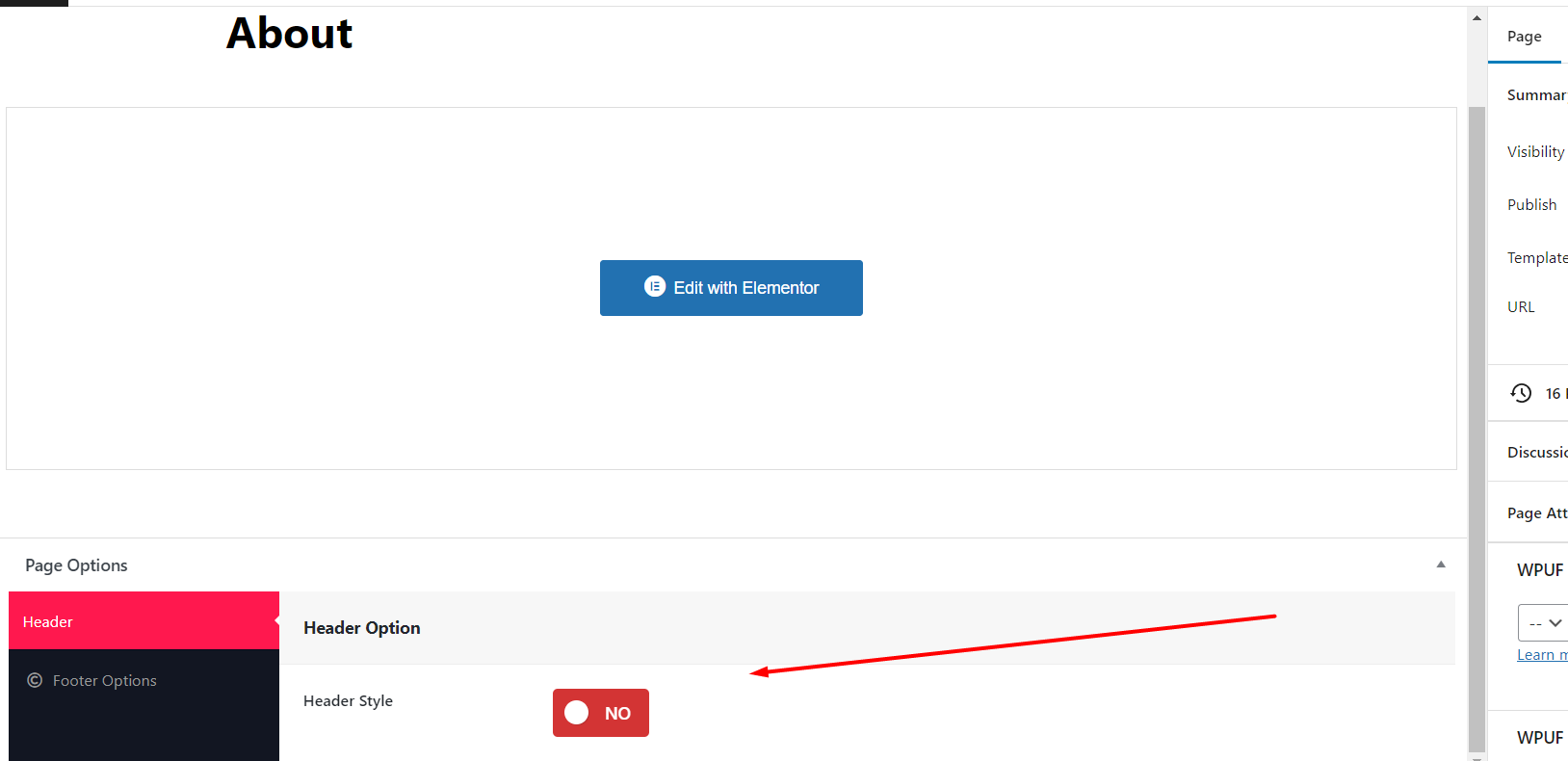
How to Edit Header & Footer
1. Auto Update using Envato Market #
- Install the Envato Envato Market #.
- Go to themeforest.net > Settings > API Keys.
- Generate an API key and store it in a text file as you will need it shortly.
- Now login into your WordPress admin dashboard
- From left sidebar click on Envato Market.
- As shown in below screenshot fill the API key that you just retrieved from themeforest.net
- Save Settings.
- Once the page refreshed you will see the list of themes you have purchased.
- If there is a new version available you will get the “update Automatically link.
- The theme will be updated to the most recent version.
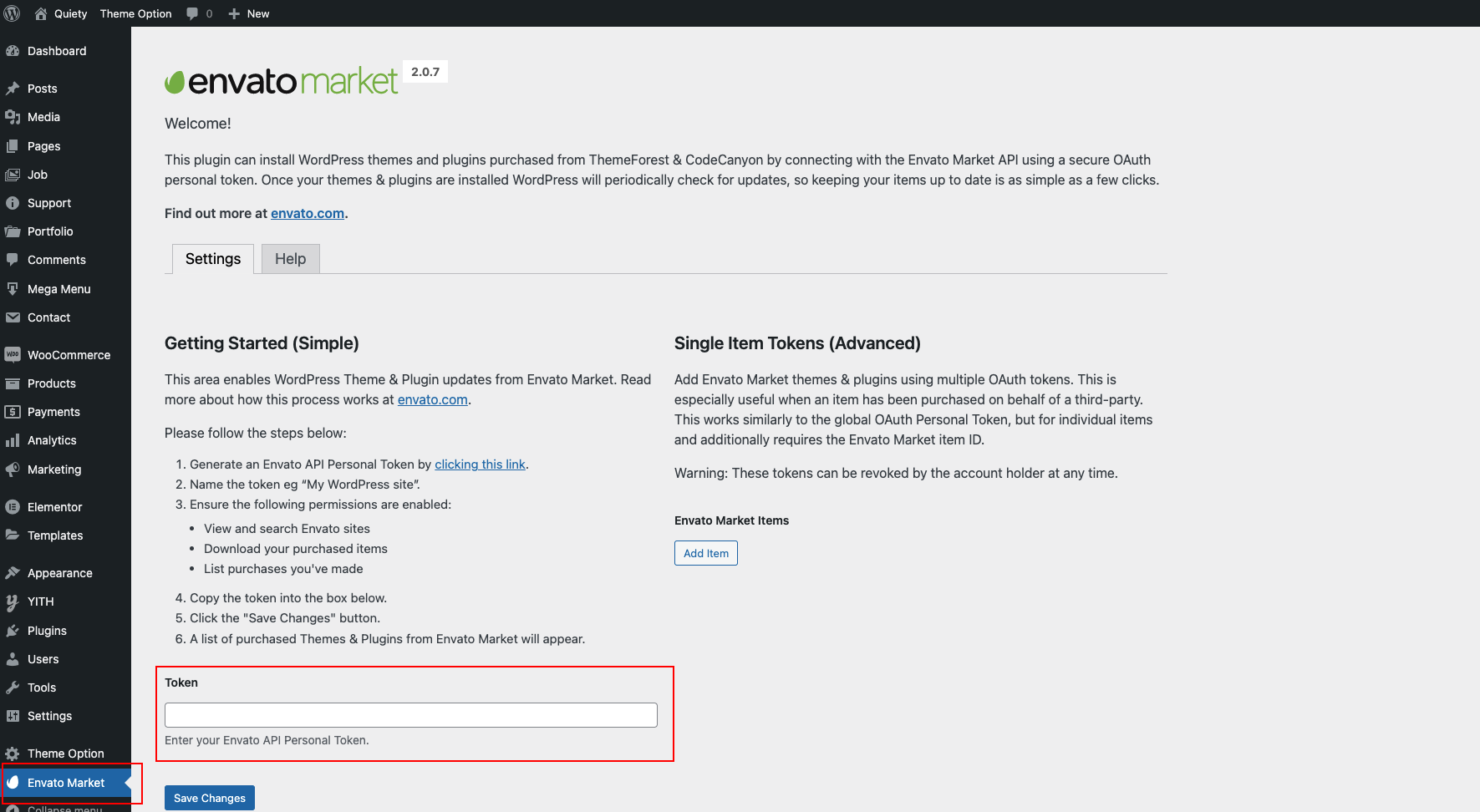
2. Manual Update Through WordPress Admin Panel
- Navigate to Appearance > Themes Activate another theme to deactivate the Transpi theme
- Delete the existing installed theme (old version).
- Unzip the file you just downloaded from ThemeForest and locate the WordPress Theme "Transpi_V1.0.0.zip"
- Still within the Themes section, on the header tab, click on “Install Themes”, then on the header second tab click “Upload”.
- Click “Browse…” and locate the new theme file Transpi.zip
- In the “Upgrade existing theme?” option choose “Yes” from the dropdown list.
- Click “Install Now”.
- Click “Activate”.
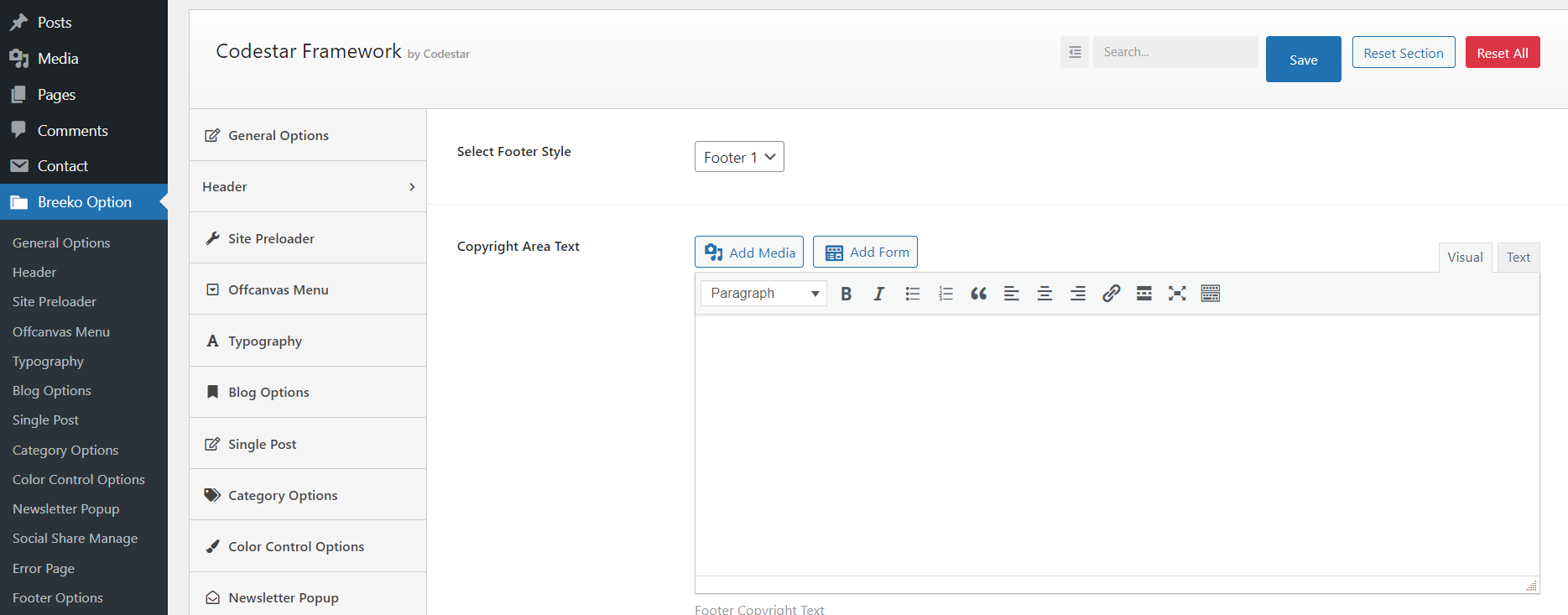
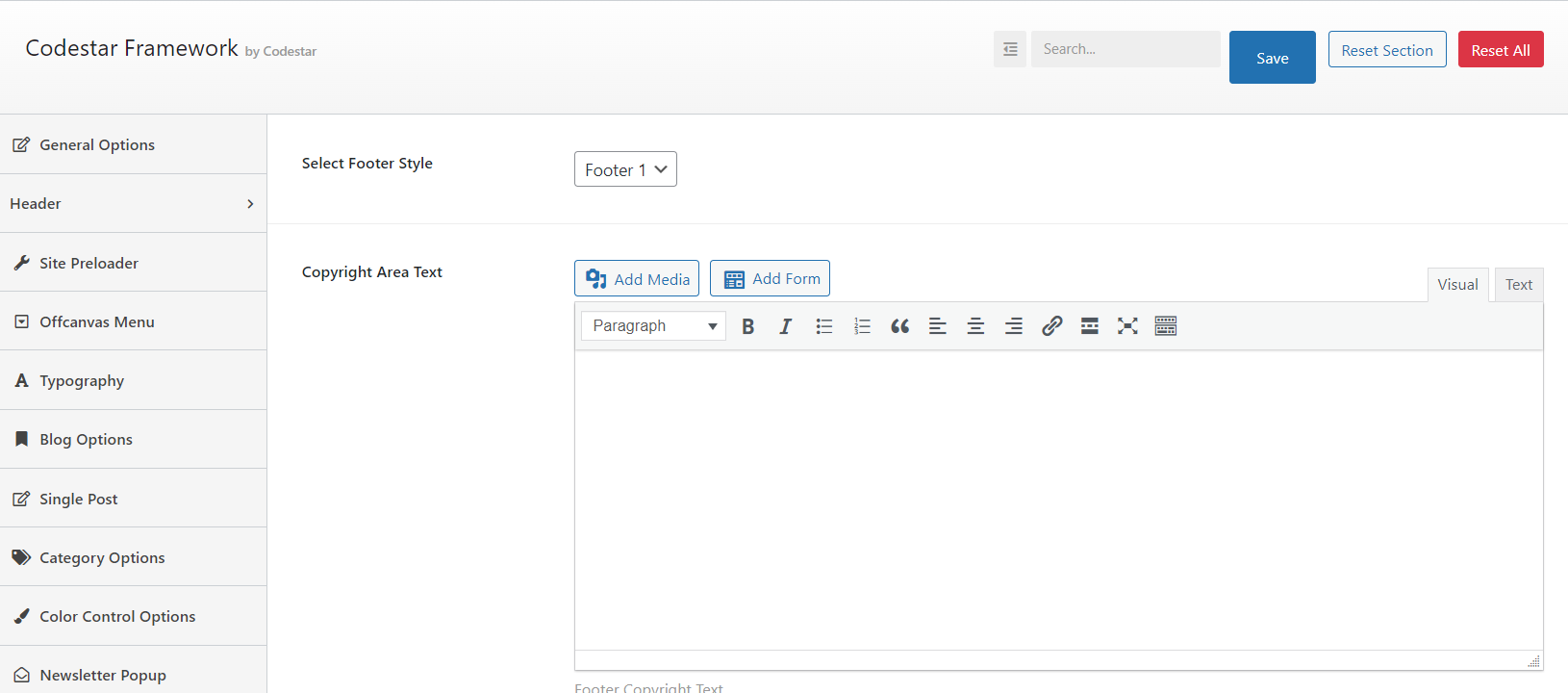
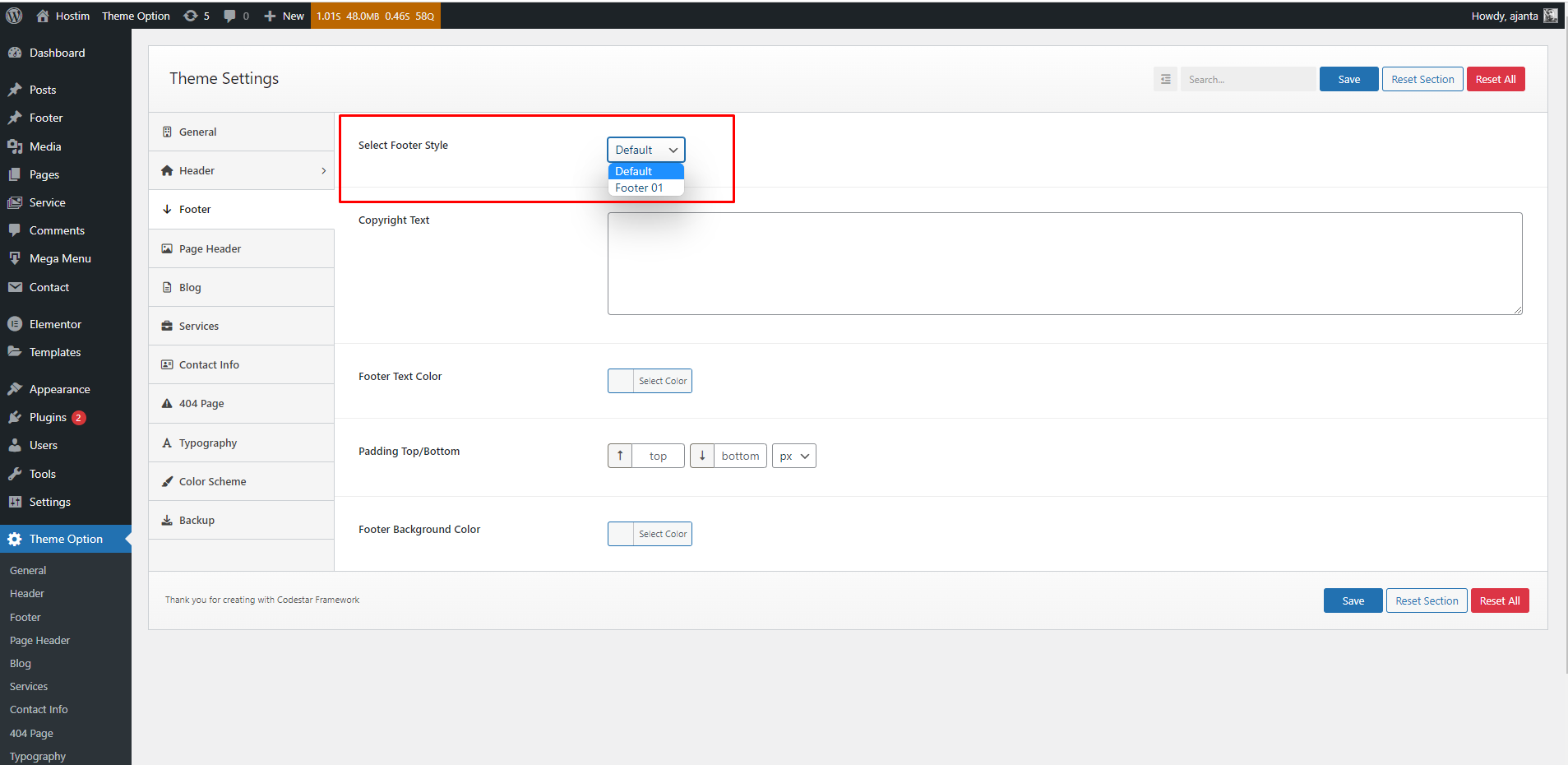
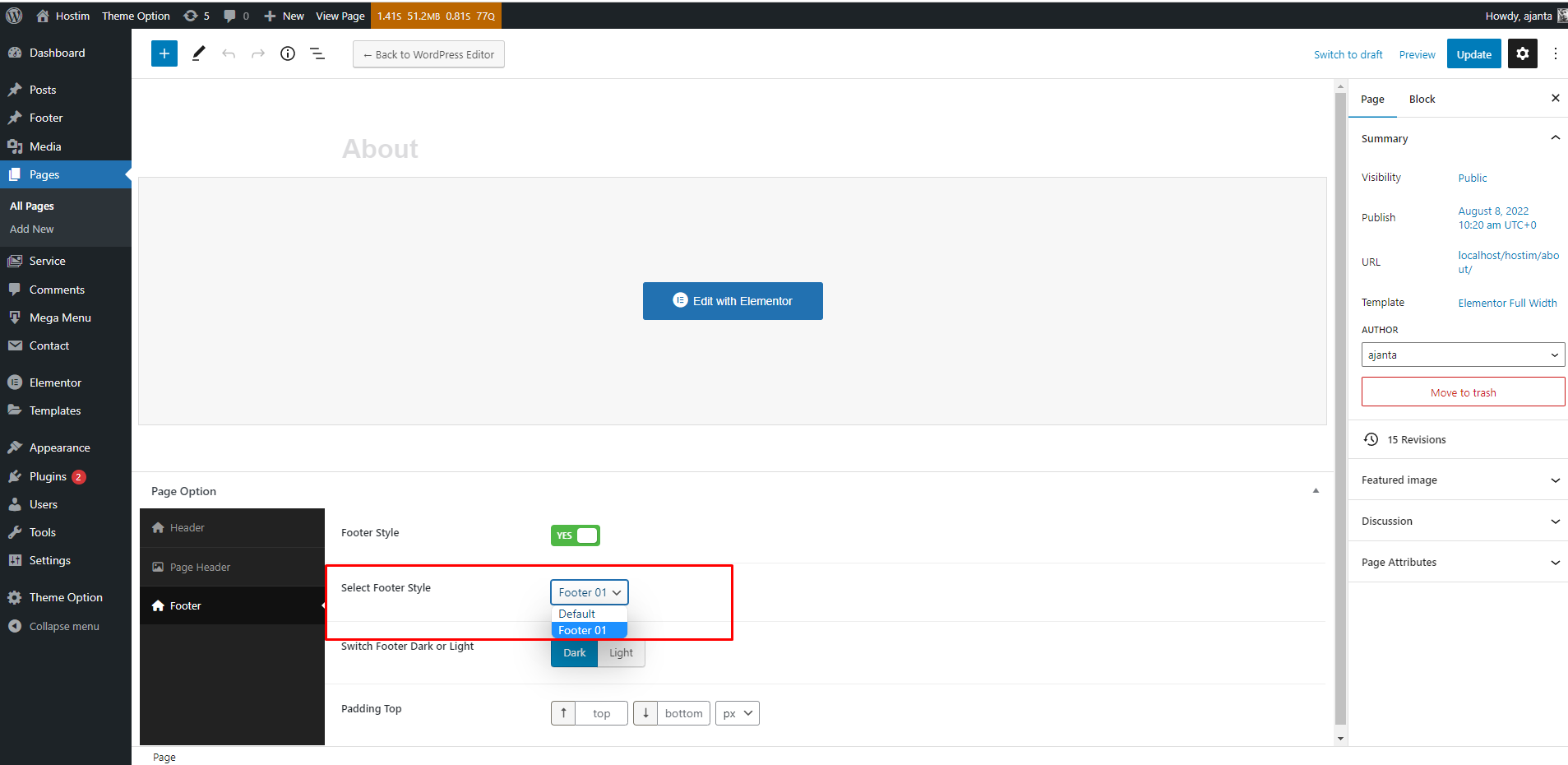
Socials Settings
You can setting up your Social Networks.